Below are the steps for publishing your syllabus on your D2L Course Site.
I ALREADY HAVE MY D2L COURSE SITE AND MY SYLLABUS IS ALREADY IN D2L CONTENT
- Log into D2L and locate your course site.
- Click on the Publish button.
(Typically on the right side of your course home screen. If you do not see it then please contact the D2L Support Team.) - Click Send It for the files you want to send to the syllabus repository and don't click anything for the files you do not want to send.
Image
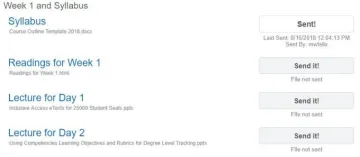
(Some faculty use a single file for their syllabus and some create a set of files that collectively are the syllabus. If you have a set of files then go to Content, rename a Module to contain the word Syllabus, and move all of the files under this module. Then return to the publish button and you will see the set of files.)
You have control over what is sent and not sent, please choose to send the syllabus or complete the course outline process so that your students can have more information when registering for class and so that university is in a better position for regulatory requests.
I DO NOT HAVE A D2L COURSE SITE AND I NEED TO START AT THE BEGINNING
- To create a D2L course site, please follow the steps located at, https://help.d2l.arizona.edu/content/how-request-d2l-course-site.
- Contact the D2L Support Team to set up an appointment (phone or in person) to walk through the different tools D2L has and what might be useful to your course. They will also make sure to help you publish your syllabus through this process.

